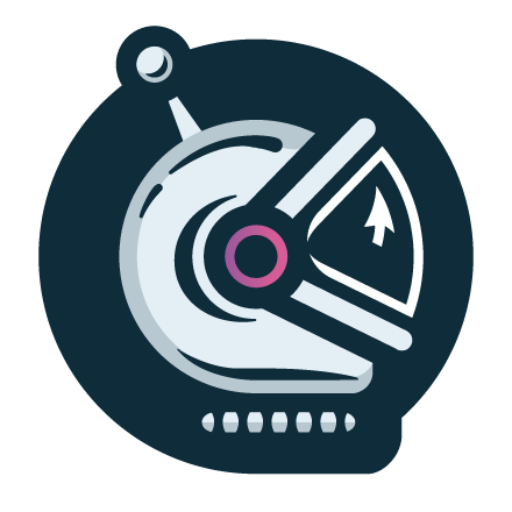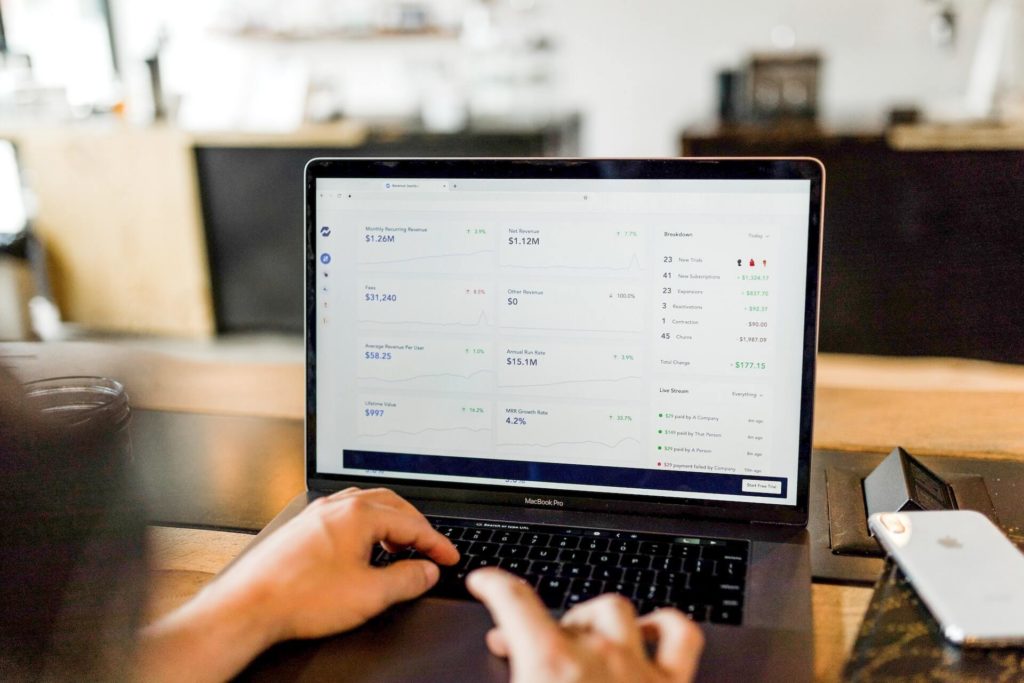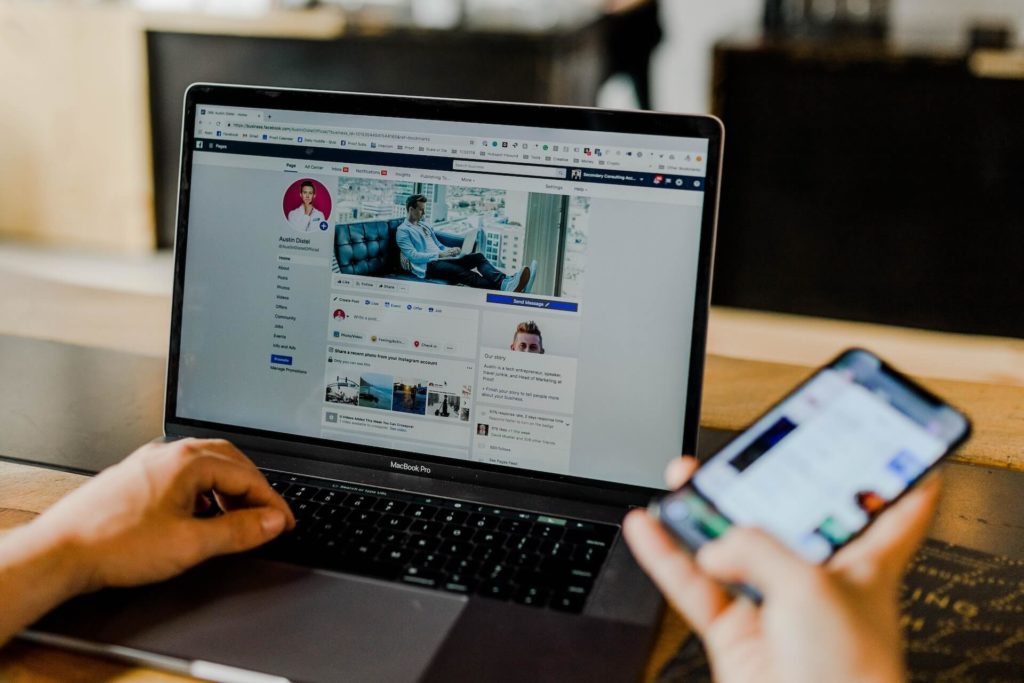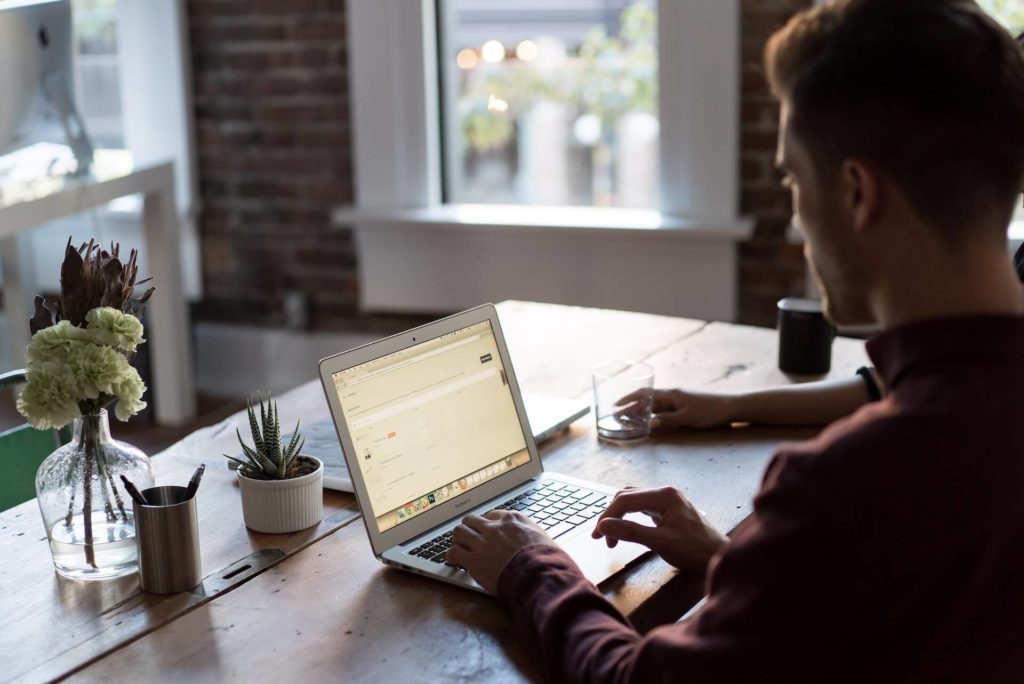Last October, Google announced plans to change its analytics platform to the updated Google Analytics 4. This is the platform’s most significant update ever. While the traditional Google Analytics will remain online until July 2023, many are wondering if learning GA4 is better done sooner rather than later.
In our Google Analytics 4 guide, we’ll tell you everything you need to know about what is changing, making the switch to GA4, how GA4 helps reporting, and the best way to use GA4 reports.
What is GA4?
So, first things first. What is G4A? GA4 is the updated version of Google Analytics that combines data from both apps and websites. It is similar to Universal Analytics in the type of data it tracks, but the data in GA4 is reported differently. GA4 uses machine learning and data visualization to provide predictive analytics, insights, and more graphs and charts.
In addition to the more intuitive reporting, Google Analytics 4 helps make tracking easier by aggregating data streams for all related properties into one view. This can help you better understand the user journey through your platforms and give a clearer picture of the overall value of your online presence.
As a result of GDPR, websites are required to ask users for consent to use cookies that track website performance, which has made it more challenging to obtain robust data. GA4 will help reduce the reliance on cookies by filling in the gaps where consent is not given for tracking. GA4 is a future-forward platform focused on scalability and growth.
When Should You Switch to GA4?
Moving forward, all new Google Analytics accounts will be GA4, and UA will eventually be depreciated. You can use a GA4 property for your website, app, or both. It is a good idea to set up a GA4 account to run with your existing GA accounts, if you have them, so you have time to collect data in GA4 without losing any of the current data in your GA accounts.
Even if you don’t plan on using GA4 right away, setting up an account sooner rather than later helps your data collection and strengthens your machine learning models so your future analysis is more comprehensive. When you have better data collection, your marketing strategies are better informed and get a better ROI.
How to Set Up GA4
In this section of our Google Analytics 4 guide, we’ll tell you how to set up your GA4 account and how to start tracking data.
Set Up
If you are setting up Google Analytics 4 and are already using a UA property, setting up your GA4 takes just a few simple clicks. Once you’re logged into your Google Analytics account, click the admin gear icon at the bottom left of the navigation. Confirm your working in your desired account and desired property. Then, select “Setup Assistant,” which is the first option in the Property column. Once you’re inside the Setup Assistant, click the blue “Get Started” button. Then, just click the “Create Property” button and you’re all set.
Adding Tags and Tracking Data Streams
To get started with Google Analytics 4, you need to place your Measurement ID on your site using either a GA4 Configuration Tag or the json tag. After the GA4 tracking is on your site, you can add the site as a Data Stream in GA4 by entering the Admin screen and clicking the settings gear icon. From that screen, select “Data Streams” under the Property column. Select “Add Stream,” then add in the info for the website or app you’d like to track.
How Does GA4 Help With Reporting?
As the push for user privacy continues, it becomes more and more difficult to track users as they move across multiple platforms and use multiple devices. With its enhanced machine learning techniques, GA4 helps fill in the missing data by creating a single user journey for all data linked to the same identity.
GA4 has a simplified reporting interface that makes it easy for marketers to find trends and irregularities in data. GA4 presents overview reports in summary cards which can be clicked for a deeper view, rather than presenting a longer list of predefined reports.
The Best Ways to Use GA4 Reporting
Here are some ways you can benefit from GA4 reporting.
Summary Views
As we mentioned above, you’ll have a summary report view when you first log in to your GA4 account. The summaries include overall traffic, conversions, and revenue for the specific property you’re viewing. These views give you the chance to do a quick check to make sure everything is performing as expected. On the home page, you’ll have data on where new users are coming from, what your top-performing campaigns are, and which pages and screens get the most views.
Realtime Report
The Realtime Report is a default report that appears to the left of the navigation and shows events that happened in the last 30 minutes. With the Realtime Report, you can quickly confirm your tracking code is working, view effects from a YouTube video, and view a new product drop in real time.
One useful feature in Realtime Reports is the user snapshot. You can click “View User Snapshot” in the top right corner of the Realtime Report to see a snapshot for a single user. You can see information on a user’s device, location, and real-time engagement with your site or app.
Lifecycle Reporting
You can use Lifecycle reporting to analyze how users enter the conversion funnel and what they do once they’re there. You can also find user reports on demographics, technology, and events and conversions.
Conclusion
Having a solid analytics tool is the best way to equip your marketing team with the data and insights it needs to make better marketing decisions. Google Analytics 4 is an upgraded analytic experience that will give you more flexibility and means to predict user behavior while remaining compliant to user privacy standards.
Want to Learn More? Ask Pareto PPC.
If you’ve found our Google Analytics 4 guide useful and want to learn more, Pareto PPC is here to help. Schedule a free consultation with us today.